Last time, we were going over some of the tools that are available to you. However, we haven’t gone over all of the tools. So let’s pick up this post where we left off last time.
HTML Improvements
“HTML Improvements” is where Search Console will recommend any tweaks or improvements you can make to your meta descriptions and title tags, along with any content that it doesn’t index.
This feature is very easy to use and can give you optimization recommendations that you can take action with immediately.
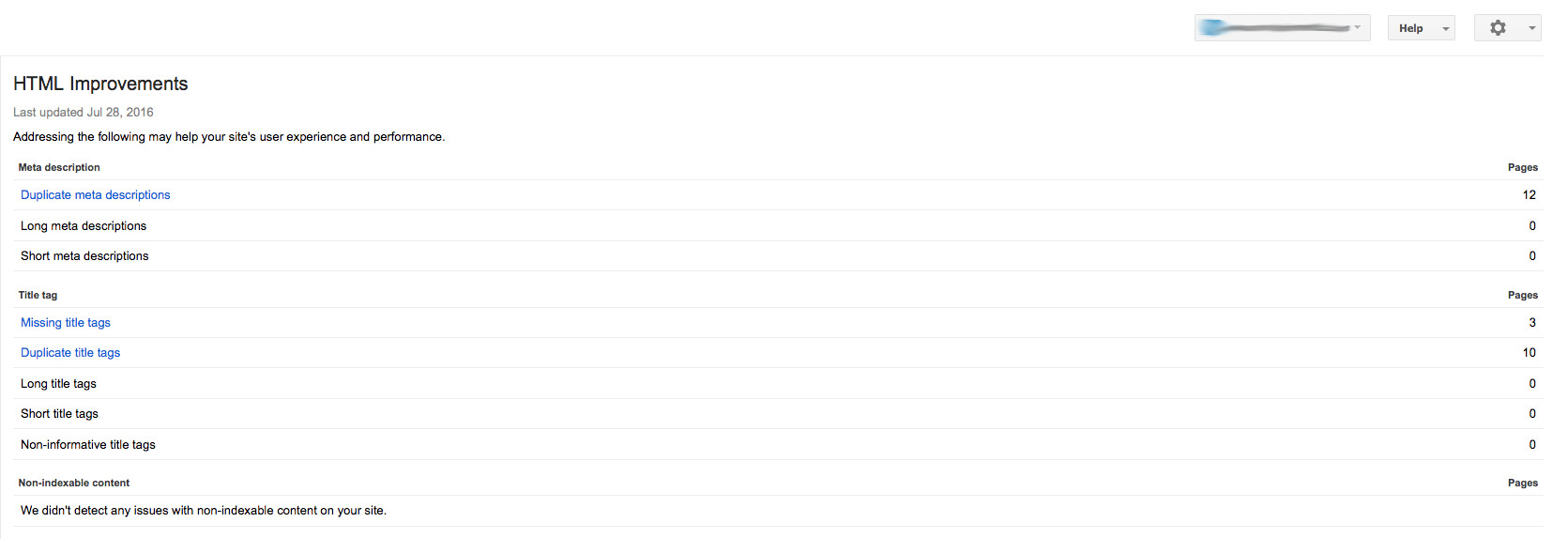
For example, let’s say I click on the ‘Duplicate meta descriptions’ link in the image above, I’ll be able to see the 12 pages that have duplicate meta descriptions. Next, I’d go into my site’s CMS and change them so that each page has a unique meta description. This report can help make sure that your site is properly optimized, making it a very worthwhile tool.
Sitelinks
Sitelinks are the sub-categories that appear under the main URL when you search for certain companies.
Unfortunately, you can’t specify which categories you want Google to display, however, if your site is popular enough and it’s internal architecture is sound then these sitelinks will occur naturally. The good news? The ‘Sitelinks’ section of Search Console allows you to remove a webpage that you don’t wish to be included in the sitelink architecture.
Accelerated Mobile Pages (AMP)
This brand new tool just became available earlier this year. AMP is a way for webmaster’s to serve lightning fast, stripped down webpages that are specifically for mobile users. While site speed and mobile friendliness are ranking signals and are becoming more and more important, it seems that SEOs are slow to adopt these pages.
The AMP tab in Search Console allows you to see all the pages on your site with AMP implemented and which ones have errors. If you click on the error, you can see a list of your URLs with errors. Then by clicking on the URL, Google will recommend a fix for that AMP.
Search Traffic Tab
Under ‘Search Appearance’ is the ‘Search Traffic’ tab. This tab breaks down the nitty-gritty of your analytics information along with providing information on your internal linking structure along with much more.
Search Analytics
Search Analytics tells you how much traffic you’re getting from search. It reveals how many clicks you’re getting along with impressions that are delivered on SERPs. It’ll also work out your CTR and reveal what your average organic position is on each page. But the creme de la creme of this report is that you can also see a sampling of the queries that searchers are using in order to get to your site.
A caveat though, the data collected through Search Console is different from Google Analytics, so don’t expect them to match, however what this report is really useful for is seeing which keywords and phrases are bringing traffic to your site, as well as the traffic being generated from your individual pages.
Links to Your Site
Here is where you can see the domains that are linking to your site. Be warned, this isn’t a complete list, however it is a good indicator of where your content is appreciated enough to be linked. Clicking on the URLs on the right hand side will show you where your pages are being linked individually.
That’s it for this post, next post will be the last post in this series. We’ll be going over the rest of the analytics tools that you have available in Search Console along with the miscellaneous tools available to you.